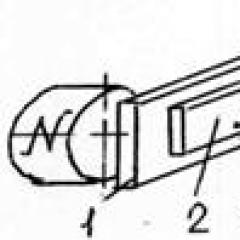Internet speed measurement using Yandex Internet meter and other services. Free online network speed check via Yandex.Internetometer
Yandex Internetometer - this is online service, which allows you to independently measure internet connection speed, the maximum amount of information that can be transmitted over the network in a given time.
As a rule, all providers measure the number of processed KB in 1 second.
When specifying the speed of the tariff you choose, the provider usually means the maximum allowable value. If the contract with the communication provider states that it is 10 Gbps, this means that in a second you can download a file of 10 Gbps, but no more. Variants are allowed when the Internet is less than the declared maximum value.
If you have noticed that the Internet has been working worse lately, the sites are loading not so quickly, but online Games freeze, most likely the reason lies precisely in a poor-quality connection and too much ping (server response delay). You can independently determine how fast your PC can transmit / receive data on the global network.
You can find out the connection speed with one of the following ways:
- Using standard Windows functions;
- Thanks to third-party programs;
- Through online services.
Service review from Yandex
Recently developers from Yandex introduced a new service for measuring the connection to the global network. The resource is located at internet.yandex.ru.
After the first loading of the web page, the site will automatically detect such parameters of your PC:
- IP address and location (view of IPv4 and IPv6 addresses is available);
- The name and version of the browser used;
- Computer screen resolution and pixel density. When measuring the parameter, the scale specified in the browser is not taken into account.
Service home page
The Internet meter allows you to measure the incoming and outgoing connection, that is, the sending and receiving of data on the network used. Incoming connection is traffic that comes from the WAN to your PC: downloadable movies, video images, web pages and other data.
Outbound connection is traffic that you send over the network while in use, messengers, streaming services, mail, uploading data to cloud storage etc.
To measure using Yandex, you just need to wait until the computer parameters are determined. Then press the "Measure" button. The scanning process starts. We advise you not to download or upload anything to the network until the process is stopped. If you want to stop the action, click on "I changed my mind":

Work process
If the connection with the server is lost, it will notify you about it. You will need to start rescanning using the key "Measure again":

Service result - this is the appearance in the main window of data on the speed of incoming and outgoing connections. Note that the upload speed is always faster than the download speed.

Internet speed is not only an abstract concept for the vast majority of Internet users, but it is also a term that is not entirely, let's say, scientific. The Internet is a network, by itself it is in no hurry, speed (as well as its test) is of no use to it. It would be more correct to call this concept the data transfer rate, but this is not so important.
Internet speed test - why you need it
Why measure baud rate? With normal and usual operation of the Internet connection, such a test, of course, is completely useless. But if the download speed of sites or files obviously drops, the work on the Web becomes very slow, you should find out, the check will obviously not hurt.
Of course, internet speed is not the only reason leading to slow work on the web, but one of the main ones. Other reasons may be too much traffic, operating system problems, overload random access memory, problems with the browser, etc.
The nominal data transfer rate is determined by the contract with the Internet provider. The contract specifies both the speed of the incoming connection and the outgoing one. One trick that is often used by providers should be noted right away (it will not hurt to check it when you conclude an agreement). If the contract states that the speed of the incoming connection will be up to 70 Mbit / s, then it may be less, the provider will not be considered guilty of this. If it is clearly indicated that 70 Mbit / s, then it should be exactly that much, not less. But such a connection is much more expensive.
To measure data transmission, the amount of data transmitted per unit of time is determined. When such a test is carried out in a computer, it is customary to read in bits per second, for example, 80 Mbps, which means 80 megabits per second. Less commonly, bytes are used to determine the transfer of data, that is, the number of bytes per unit of time, for example, 9.15 MB / s. If you recall an elementary computer literacy course, it turns out that one byte is eight bits.
How and what Yandex measures
Every reputable Internet company will definitely provide an opportunity on their sites to measure the speed of the Internet, as well as get some other information about the Internet connection and not only about it. Yandex is no exception.
Yandex has a special service called Yandex Internetometer, which is responsible for measuring the performance of the Internet. It's so easy to use that no special explanation is needed. Unless it is necessary to understand the meaning of some computer terms, that will be enough.
The Yandex Internetometer service can be found at: https://yandex.com/internet - or for the Russian version we replace.com with.ru (ru). On the right side of the service window there is a “Measure” button and above it a short explanation of what exactly will be measured. It remains only to click on the button.
After clicking on the "Measure" button, two measurement managers will appear and next to them changing numbers. When the process ends, the managers will disappear, only the values \u200b\u200bwill remain.
On the service page, you can also find out your IP address, browser model, screen resolution, location region and check a lot of other useful information.
Sometimes users need to know their current internet connection speed. This can happen for many reasons, mostly such a check is done when analyzing a new tariff or operator. Also, verification may be required in case malfunctions network and frequent failures. After testing, it may turn out that the speed does not correspond to the declared one, so it is worth calling the provider and clarifying whether there are any failures on the line or problems with the equipment, there may also be problems with the user router, as well as with the wire going inside the apartment, all this is also worth check in case of unreasonably low speed. Will help in conducting the Yandex Internetometer test.
How to use the service
This section will provide some tips for using the Yandex Internet meter to measure Internet speed.
Preparing for verification
For starters, it's worth doing a little preparation for testing. If the user is interested in the "as is" option with all running applications, then nothing can be done. If he cares real speed connections in this moment time, some actions still have to be taken. For starters, it's worth close all tabs in the browser, but it is better to restart it by opening a single tab with the intermometer page. If there is no way to completely close everything, then you should at least close the tabs with video, online music, browser games, and also pause all downloads.
This is followed by close all applicationsthat somehow communicate with the global network. This is especially true for torrenting, game clients that download updates, as well as utilities for downloading drivers, music or videos. You can stop downloading updates for the system if they are in progress.
Internet test
After finishing the preparation, you can go to the page https://yandex.ru/internet/. On this page, the main actions will take place online. On the left side of the window, the user will be able to see your IP address, browser version and assumed region.
On the right side the most interesting will be the "Measure" button, which is worth clicking. After that, a small scanning process, during which all the main parameters will be determined. In the window presented, the user will be able to see in the upper line the speed with which he can receive data from the Internet, and in the lower line, the speed with which information can be sent to the global network. 
Service features
As you can see, the service itself is simple and straightforward, it is easy to understand and get necessary information... However, these are not all the features of this site. If you rewind a little lower, immediately after the connection data will be presented full information about the browser, position, system and many other useful information, however, it should only be given to technical support specialists, otherwise it may be unsafe, which is what the service itself warns about. 
Alternative services
In case the site did not work or if you want to get results from several sources, you can use alternative services.
The site https://2ip.ru/ will help the user to determine a lot of data about his browser, including on the main page, you can click on the connection speed. 
You can also use the popular site http://www.speedtest.net/ru, the user will only need to go to it and click on start button... Previously, it was possible to visually look at the testing stages on the map, display requests and their processing from different cities. Now you have to look at the usual arrow and several colored lines during testing. 
After the end of the check, all information will be presented to the user in a simple and understandable form.
When using the Internet from a provider, users have doubts about the data transfer speed. It will not always be clear that the real data are in full compliance with those indicated in the concluded contract. More often than not, reps deliberately inflate data in order to win over customers. But the fact of deception is quickly determined independently. It will allow Yandex Internet meter to measure the speed of the Internet and catch the service provider of fake.
Start testing
There are some preparatory steps that take place before testing your internet connection speed on a computer or other device.
- There should only be one web browser open with a speed check tab. Other programs that use the Internet in their work should be disabled. This will create problems and provide incorrect bottom line results.
- If there are downloads in the browser, stop them or wait until the end. There is an option to force the download to stop, which can also be used in preparation for the scan.
- No software or software updates should be enabled on the device. This also applies to antiviruses that constantly update data through their own server.
- Windows Firewall is disabled.
When all this is done, you can proceed to the next step, using the service for measuring Internet speed from the selected service provider.
The very measurement of speed
The start page of the Internet meter displays a unique address for the device from which the service was accessed, as well as the region of residence of the client in terms of geographic location. In addition, the main page contains information on the web browser (only summary data), information on the computer screen in terms of expandability.
On the main page there will be a button "Show detailed information". With its help, information on the operating system of the device, the presence of Flash and JavaScript, Yandex cookies, as well as other things of significant importance are viewed. In the upper right corner, an advertisement for the Yandex Internet browser is displayed.

When Yandex Internetometer is launched, the “sorcerer” program runs. With its help, information is obtained on the IP address of a laptop or computer. In addition to the address itself, all other information appears, such as the quality of the connection between Yandex and the provider used in the work.
Service functionality
The service in question allows you to determine the speed of the Internet connection. Here a special button is used, displayed as a yellow rectangle. After pressing it and waiting for a few seconds, the system will start in automatic mode. The Internetometer will set the speed of information transmission over the network, as well as its receipt by the user. Everything will completely depend on the quality of the connection.
If the Internet is very weak and slow, the service may freeze and not provide the end user with information. Only an error will be displayed on the computer screen that the testing cannot be completed successfully.
When measuring speed, all characteristics refer to a special service located in the Russian capital. Yandex performs multiple transfers of the tested file, as well as uploads it to the server. The average speed indicators will be shown to the user upon completion of testing.
The result can be saved up to a certain point using Yandex servers. It is displayed in the form of special images, banner. Subsequently, they can be used to insert into your own blog, website, and also publish on a forum or other web resource. It will be enough to get a special embed code, without which it will be impossible to show the result to third parties.

Verification problems
The Internet connection cannot guarantee the consumer a constant speed even during the day. It is constantly changing and it depends on certain factors. Reliable data on speed characteristics will be obtained after testing occurs several times. The results obtained should not be evaluated individually, but as an average, which can be calculated independently.
For a quick and easy diagnosis of the Internet connection, you can use online services or a special softwareallowing the user to define the baud rate. Online services do not require software installation on a computer and work in any browser window. The check is performed quickly and most often does not take more than 5 minutes.
When checking the speed, data is downloaded and if an application is running on the computer, which in parallel will send and receive information, the result will be inaccurate. The channel will be split, and the user will measure only the speed available for the browser at the moment, which will be lower than the real one.
Information is measured in bits. There are derivatives: kilobits, megabits. Do not forget that 1 kbit is equal to 1024 bits. To find out how long it will take to download data at a certain speed, you need to convert kilobits to kilobytes. One byte is equal to 8 bits. Therefore, if the speed is 512 kbps, then the data will be downloaded at a speed of 64 kilobytes per second. From here you can find out the time it takes to download a file of a certain size.
Advice: to get the most accurate result, it is recommended to terminate all applications using the Internet channel.
Method 1. Measuring speed using online services
SpeedTest
Let's start with the popular SpeedTest service, available at different languages, including Russian. Performs measurements very accurately. Also determines the Ping value, the current IP address; separately measures the speed of receiving and sending data. For the site to work, you need to install the latest version of Adobe Flash Player.
Yandex Internetometer
Checking the connection speed using Yandex Internetometer. The service determines the IP address, the browser used and its version, the monitor resolution, the region in which the user's provider is located. After clicking on the "Measure" button, the service will display the result in bits per second and bytes per second. Very convenient, no need to translate measurements yourself. If necessary, you can copy all the information received in the HTML code and publish it on the blog page or website.

2ip
Very functional service 2ip.ru. On the first page, the user can get acquainted with the results of the last measurements taken by other site visitors. The service immediately identifies the provider whose services, in its opinion, the client uses. If the value is incorrect, you can change it. After pressing the "Test" button, the measurement is performed.

Method 2. Measuring speed using programs
There are many applications that measure and show the connection speed to the user. Many of them are very functional, and measuring the internet channel is a small additional option.
For example, when downloading files from torrent trackers using the uTorrent program, the user can see in real time how the speed changes. But these readings depend not only on the capabilities of the Internet channel, but also on the ability of the torrent tracker to quickly distribute files. Therefore, the result may not be accurate. There are programs for optimizing Internet connections that also measure speed.

You can download any utility you like from the set